Being a webserver administrator , you are many a times required to request SSL certificates, install them on websites, or need to convert them to other formats like .Crt, .Pfx, .p12 etc....
Though there are many tools available in the market \ internet which can convert your SSL certificate to other formats bus the best and handy tool , i suppose, is OpenSSL.
OpenSSL can be installed on your local machine (Windows or Unix) and you can play around with it , tweek things, and learn how does it operate.
In this blog post I will share :
How to Install OpenSSL on Windows
Step 1: Download the Windows version of OpenSSl from here. You wouldn't
find the binaries on Openssl.org site. I would suggest to download the
full version (around 30 MB) as it will give you more options to play
around. ( Latest OpenSSL version for Windows 32
Step 2: Save the exe file at any location of your system and double click it.
Note : You may run in to following error if Microsoft Visual C++ Redistributable Package is not installed on your machine. It is prerequisite to have it installed before you go for OpenSSL installation. You can download it from Microsoft's Download store.
Step 3: Click next and keep the default path of installation as C:\OpenSSL- Win32.
Step 4: Leave the default settings as it is for next screen and click Next
Step 5: Once all parameters are set, click Install
If all is fine on your machine it will install OpenSSl on your machine in less than 2 minutes. For my machine it took exactly 1 minute 32 seconds.
Once the OpenSSL is installed , just click finish.
If you you want to donate few bucks to OpenSSL select any of the check box.
Step 6 : I want to create the certificates in folder C:\OpenSSLCertificates. So
create a folder called OpenSSLCertificates in C drive of your machine.
Step 7 : Now start a command prompt as administrator and go to
C:\OpenSSLCertificates.
Step 8 : Once OpenSSL has been successfully installed on your
Windows machine and you have created a folder to store certificates ,
you will obviously want to run it. But before running it you should set
following 2 Environment Variables.
Put the following 2 commands in your command window
set RANDFILE=c:\OpenSSLCertificates\.rnd
set OPENSSL_CONF=C:\OpenSSL-Win32\bin\openssl.cfg
Step 9 : Now you are all set to run OpenSSL. To run it go to path C:\OpenSSL-
Win32\bin and Right Click OpenSSL.exe and select Run As
Administrator
Step 10 : If you have followed all above steps properly , you should see
following screen
Your comments are welcome about this post!!!!!







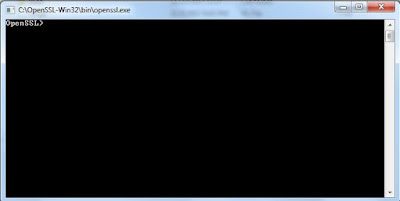

No comments:
Post a Comment